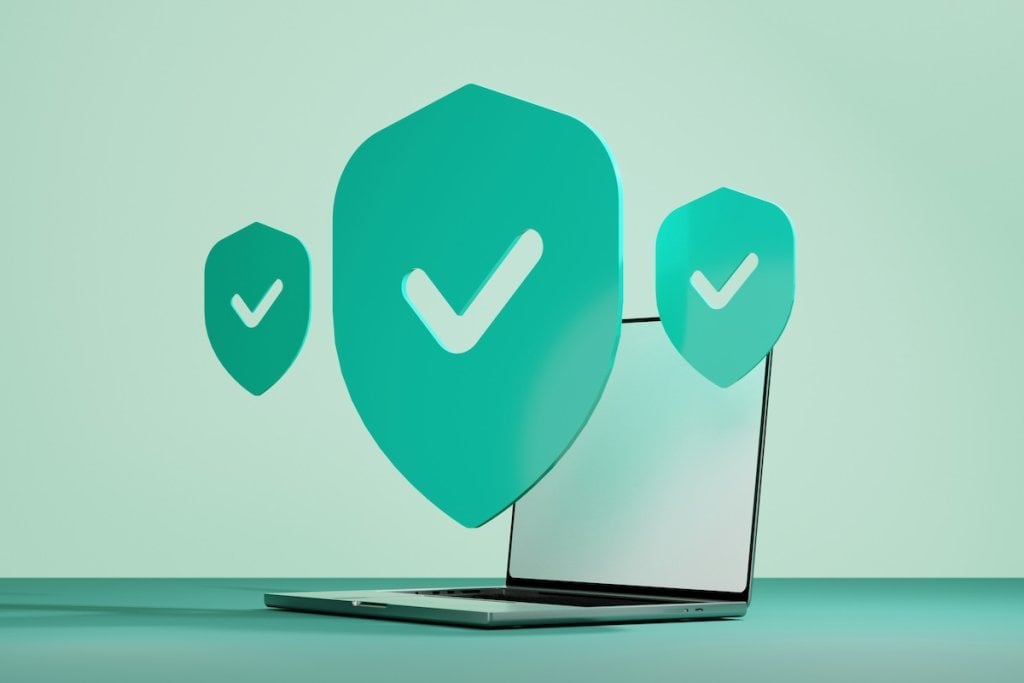
Okay, friends. Here’s what we’re going to do. It’s not going to take long.
Let’s install Signal.
Signal is an open-source, end-to-end encrypted instant messaging app. When you message someone with Signal, nobody can intercept your conversation to learn what you’re saying. It’s very easy to use and completely free.
Unlike WhatsApp (which is owned by Meta) and Telegram (which doesn’t encrypt messages by default), Signal is fully open-source, doesn’t store metadata, and is designed for privacy first.
Navigate to the Get Signal page on the Signal website.
Signal needs to be installed on your phone first. Choose the version that makes sense for you: iPhone or Android.
The cool part is that, once you’re logged in, Signal will tell you which of the people in your contacts are already using it, and as more sign up, they’ll just show up in your Signal contacts list over time.
I recommend also setting up a Signal username. Navigate to your Signal app’s settings pane, click on your profile, and then create a username. Then you don’t need to reveal your phone number to new contacts you want to chat with: you can just tell them your username.
Finally, Signal conversations can be set to auto-delete. I recommend that you do this. Four weeks is comfortable; one week is very safe.
My Signal username is benwerd.01. Once you’re signed up, send me a message to let me know you did it.
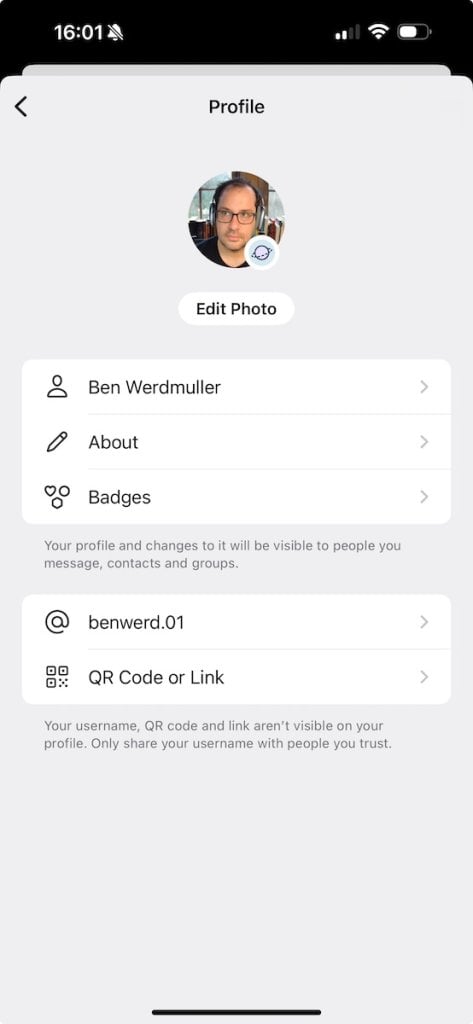
It’s time for a password manager.
Do you use the same password for every service? Or maybe you have an easy-to-remember formula for each one — something like the name of the service with the vowels replaced by numbers?
Those passwords are easy to guess and break into. It’s time to install a password manager.
1Password is the best-in-class password manager. You can install it on every device you own.
It’s really cheap to sign up. Set up your account, and then install the apps for your desktop, your phone, and your web browser.
Then, when you sign up for a new account, use 1Password’s suggested passwords instead of inventing your own:
When you go back to sign into a service, 1Password will show that you have a login for it, and logging in is one-click:
So not only are your credentials more secure, it’s actually easier to log in. You don’t need to struggle to remember what your password is anymore.
The passwords are encrypted, so nobody else, including 1Password itself, can ever see them.
Using a saved set of credentials is incredibly simple:
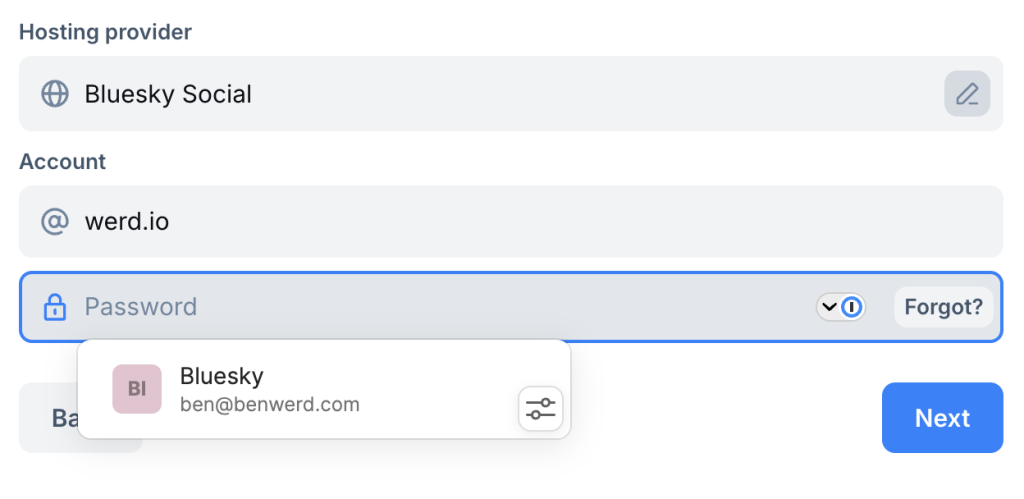
And so is creating and saving a new password:
A VPN is a great idea.
Do me a favor: whenever you’re on public wifi — that is to say, an internet connection that isn’t your home or your workplace — run your internet connection through an encrypted VPN. This will make your internet activities harder to track and harder to intercept.
A VPN encrypts your internet traffic, which protects you from eavesdropping on public WiFi and makes it harder for advertisers to track you. However, it’s worth saying that it doesn’t make you completely anonymous — your online accounts and browsing habits still matter. (We’ll get to your social media accounts next.)
Mullvad is a great VPN choice for the privacy-conscious, but can be a little harder to use. (In particular, because it doesn’t ever want to know who you are, it assigns you a numeric account ID and charges on a time-based pay as you go basis.) ExpressVPN may be easier to use if you’re less technically-inclined. In both cases, you sign up, install an app, and simply turn it on and off from the app’s UI.
Let’s make your social media more secure.
Social media is a magnet for harassment, doxing, stalkers and worse. In fact, one of the biggest vectors for attacks of all kinds on the internet is your social media accounts. If you haven’t locked them down in the right ways, you run the risk of sharing more than you intended with strangers, or even losing your account altogether to a hacker. Keeping all the settings straight is a real pain.
Block Party comes as an extension for the browser of your choice. Install it, sign up, and it’ll look at your social media accounts in turn and make informed suggestions about how you can lock them down for better privacy — and better mental wellness. Better yet, it gives you one-click options to make those settings changes itself.
One quick tune-up later, and your social media is safer and better for you. Which can’t be bad.
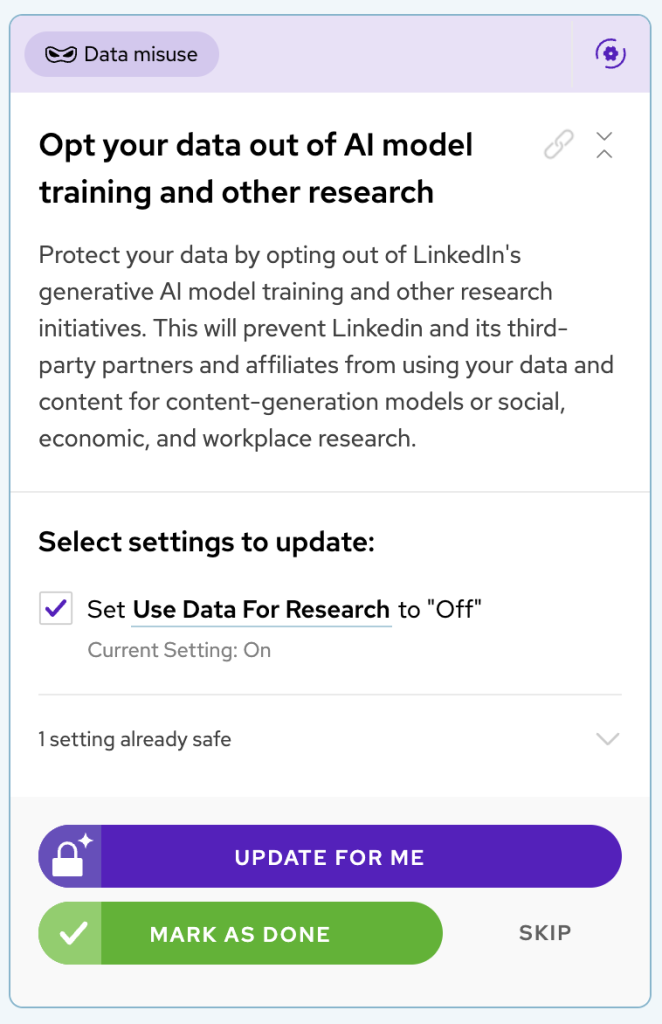
And that’s it for now.
I’ve given you four quick steps that dramatically improve your online security. None of these take long, but they can make a huge difference.
If you found this useful, feel free to share it with a friend who could use a digital security boost. Let’s make the internet safer — one smart step at a time.

 Share this post
Share this post
I’m writing about the intersection of the internet, media, and society. Sign up to my newsletter to receive every post and a weekly digest of the most important stories from around the web.